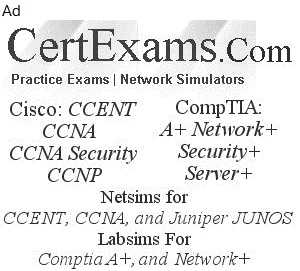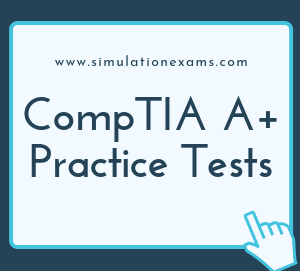Mapping drives: To map a shared folder or a network drive to our computer, we use the Map Network drive. When we use locally connected computers in our home or office network, we may need to share our files with other computers for eliminating the requirement of manually copying the file to external storage media and after that transfer them to other computers. It will be helpful when we want to quickly access a network drive or a shared folder without remembering the complete path of the location.
To create a mapped drive
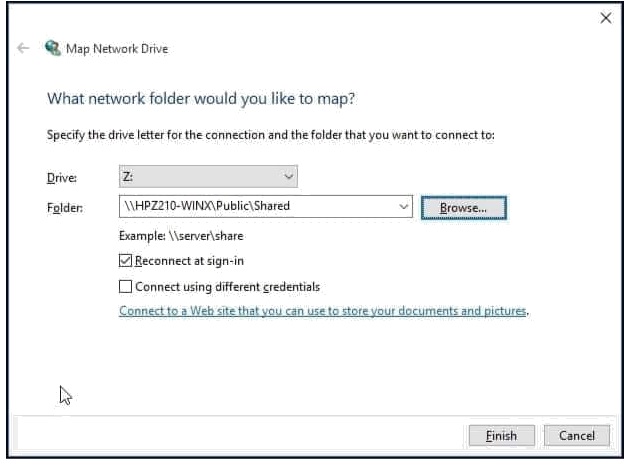
Homegroup vs Workgroup
Homegroup: A homegroup is a group of PCs on a home network that can share files and printers. Using a homegroup makes sharing easier. You can share pictures, music, videos, documents, and printers with other people in your homegroup. You can help protect your homegroup with a password, which you can change at any time. Other people can't change the files that you share unless you give them permission to do so. After you create or join a homegroup, you select the libraries (for example, My Pictures or My Documents) that you want to share. You can prevent specific files or folders from being shared, and you can share additional libraries later. PCs must be running Windows 7, Windows 8, or Windows RT to participate in a homegroup. HomeGroup is available in all editions of Windows 7 and Windows8.With a HomeGroup, you can share files, printers, music, video, and pictures with other computers running Windows 7. You can also stream media to devices. The HomeGroup is protected with a password, and you will always be able to choose what you share with the group.
Workgroup: The WorkGroup describes a P2P network with no centralized authority wherein the devices on the network each control what is and is not shared on that particular device or workstation and the users or groups they want to share that resource with. In this model each workstation controls the database of users and privileges collectively referred to as the workgroup. Each device that is part the workgroup can allow access on a user-by-user or group-by-group basis. Network usernames and passwords control access. Local Users and Groups are used to control access. If you want your computer to become a member of a domain, you need to have the network up and running, since you need to get authenticated to attach to a domain. In this case you don't have a network card and you can't attach to a domain. Therefore, it is required that you choose Workgroup, for which you don't need to have a network card.
Proxy settings: Windows 10 offers support for adding proxies inside Internet Explorer's settings. You can configure the proxy server and port to support the different protocols you use for accessing services that require a proxy within your organization.
To configure a proxy server, you have to open the Settings app. One quick way to do that is to press Windows + I on your keyboard. In the newly opened window, click or tap the section labeled Network & Internet.
Here, you find several subsections with settings. The last one should be named Proxy. Click or tap on it. On the right, there are two separate sections that can be configured: "Automatic proxy setup" and "Manual proxy setup."
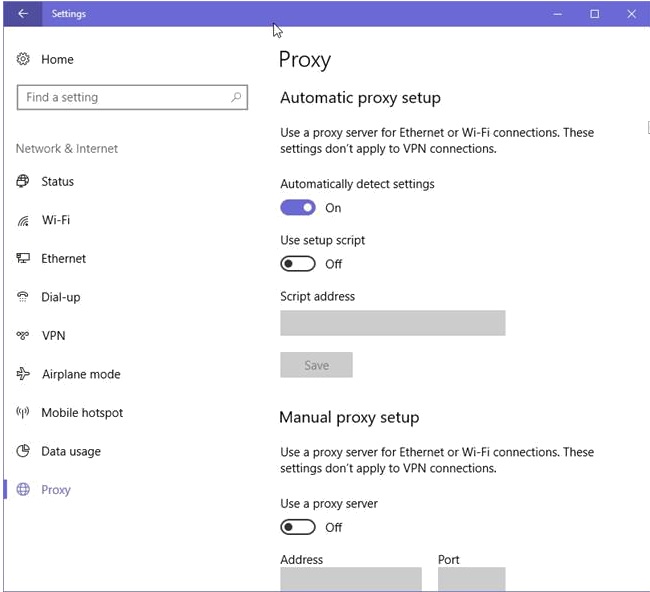
Remote Desktop Protocol (RDP): Remote Desktop uses Remote Desktop Protocol and which in turn uses port 3389. By configuring the router to forward traffic on port 3389 to the host computer running RDP, one should be able to access the host remotely. If the host computer is on a publicly accessible IP address, there is no need for port forwarding. Remote client can access the host directly using host's public IP address. To connect to a remote computer the user account must be a member of the local group "Remote Desktop users" on the remote server in addition the user account needs the privilege to logon through RDP/Terminal Services. After performing a clean install of Windows 7 on a laptop and if you find that the Bluetooth on/off switch is not working , Instead of re-installing the OS/service pack, it is always better to install the correct driver for the device. Go to device manager, and update the Bluetooth driver.
Remote Desktop connection: Remote Desktop Connection (RDC, also called Remote Desktop, formerly known as Microsoft Terminal Services Client, or mstsc) is the client application for Remote Desktop Services. It allows a user to remotely log in to a networked computer running the terminal services server. RDC presents the desktop interface (or application GUI) of the remote system, as if it was accessed locally. Because Windows Firewall restricts communication between your computer and the Internet, you might need to change settings for Remote Desktop Connection so that it can work properly.
Open Windows Firewall by clicking the Start button Picture of the Start button, and then clicking Control Panel. In the search box, type firewall, and then click Windows Firewall.
In the left pane, click Allow a program or feature through Windows Firewall.
Click Change settings. Administrator permission required If you're prompted for an administrator password or confirmation, type the password or provide confirmation.
Under Allowed programs and features, select the check box next to Remote Desktop, and then use the check boxes in the columns to select the network location types you want to allow communication on.
Click OK.
You can initiate Remote Desk Top by using “mstsc” command, or by going to Start > All Programs > Accessories > Remote Desktop Connection. Please note that you will be able to connect only the Remote Desktop is already configured.

Only the Windows 7 Professional, Ultimate, and Enterprise editions can host a remote desktop connection.
Only the Windows 8/10 Pro and Enterprise editions can host a remote desktop connection.
DNS: The Internet and other IP networks rely on the Domain Name System (DNS) to help direct traffic. The DNS maintains a distributed database of network names and corresponding IP addresses. DNS uses a client/server network architecture. DNS servers store DNS database records (names and addresses), while clients include PCs, phones and other devices of end users. DNS servers also interface with each other, acting as clients to each other when needed. The DNS organizes its servers into a hierarchy. For the Internet, root name servers reside at the top of the DNS hierarchy. The Internet root name servers manage DNS server information for the Web's top-level domains (TLD) (like ".com" and ".uk"). Any organization can have its own DNS servers for private use, as long as the network uses TCP/IP protocol. However, on the public Internet, there can't any overlap of names or the IP addresses given to the individual computers or devices. Another flavor of DNS is DDNS. Unlike DNS that only works with static IP addresses, DDNS is designed to also support dynamic IP addresses, such as those assigned by a DHCP server. That makes DDNS a good fit for home networks, which normally receive dynamic public IP addresses from their Internet provider that occasionally change.

QoS stands for quality of service. In SOHO environment, QoS is normally set at router level. If you want to enforce QoS policies in your network, make sure you use a router, which is equipped with QoS software