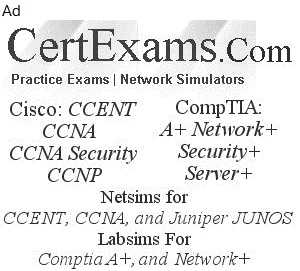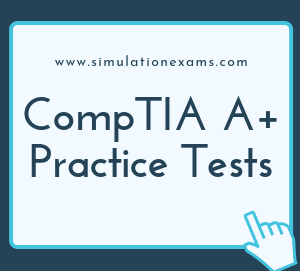Partitioning: Marking a partition as active on a basic disk means that the computer will use the loader (an operating system tool) on that partition to start the operating system. The primary partition can be made bootable, by marking partition as active. The extended partition can not be marked as active partition.
To Mark a Partition as Active in Windows 7:
1. You must be logged on as an administrator to mark a partition as active.
2. You can't make a logical drive or an extended partition active. Only a primary partition can be made active.
3. There can be only one active partition per physical hard disk.
4. If you have multiple hard disks installed on your computer, it's possible for each hard disk to have a partition set as active. However, the active partition on the first hard disk that your computer's BIOS detects is the one that will start the computer.
Steps to mark partition as active in Windows 10
1. Press shortcut key WIN+R to open RUN box, type "diskmgmt.msc", or Right-click the bottom-left corner (or Start button) on the desktop to open Quick Access Menu, and then choose Disk Management.
2. Right-click on the partition you want to set active, choose Mark partition as active. The screenshot of "Disk Management" is shown below


Note: Do not mark a partition as active if it doesn't contain the loader for an operating system. Doing so will make your computer unbootable.
First you need to partition the disk. A hard disk can have one Primary partition and one extended partition. An Extended partition can be divided into one or more logical partitions. After partitioning the hard disk, each partition need to be formatted.
Logical, Extended and primary are the order in which partitions must be deleted
Note: It is not necessary to create the Windows 10 partitions on a new (empty) hard drive or format the partitions before installing Windows 10 as the installer will do that automatically.
If you have two hard disk drives on your computer, a sample of drive letters that could be assigned are as shown below:
Drive 1: C (Primary Partition), E (First logical Drive), F (Second logical Drive)
Drive 2: D (Primary Partition), G( for Logical drive on Extended Partition)
Note: In Windows, drives can be identified by their names (such as "Windows7 OS") and their drive letters (such as "C:"). The important thing to remember is that Windows really only cares about the drive letter. That has to be unique; you can't have two drives labeled E: on the same computer. In Windows 7/8/8.1/10, it is possible to shrink the existing drive (say drive C:) and create a new drive out of the space available by shrinking the existing drive.
A spanned volume is a formatted partition in which data is stored on more than one hard disk drive or solid-state drive, yet appears as a single volume. Unlike RAID, spanned volumes have no fault tolerance, so if any disk fails, the data on the whole volume could be lost.
Types of Installation
When you install a disk in a computer that is running Windows 10, you can choose to select one of two partitioning schemes.
1. Master Boot Record(MBR): MBR based partitioning scheme contains the partition table for the disk and a small amount of executable code called the master boot code. MBR is stored on your hard drive but kept outside of Windows partitions and volumes. Crucially, the code in the MBR is run as your computer starts up (before Windows) which makes it an ideal place for a virus or rootkit to hide.
2. Globally unique identifier (GUID): GPT - based partitioning scheme is a newer partitioning scheme where each partition contains a Global Unique Identifier (GUID).
A Clean Install is characterized by the following:
1. You can replace an existing Operating System on a partition
2. You can install Windows 7/8/10 on a new partition
3. You can execute the "setup.exe" from the following locations
Telnet Server: Telnet Server is a network service. When you install Windows 7/8/8.1/10, the files that make up the Telnet Server service are copied to your computer, however, the telnet service is disabled at first. We can use either “services.msc” snap-in or "net start telnet" command to start the telnet service at the command prompt. To stop the service, use “net stop telnet”.
Note: When you suspect there may be a problem with a Windows 7/8/10 system file, for example, you get a dialog box informing you of a problem with a .dll file, or your program will just not load, it is worth checking to see if there are any corrupt system files using scannow sfc.
To do this, go to the Run box on the Start Menu and type in: “sfc /scannow”
This command will immediately initiate the Windows File Protection service to scan all protected files and make sure of their correctness, replacing any files that it finds with a problem.
The following devices require periodic cleaning:
1. Floppy drives
2. Tape drives
3. Printers
4. Mouse
It is recommended that you clean the LCD screen with clean water, using a soft cotton cloth. Do not spray water directly on the screen. First wet the cloth (no dripping of water), and wipe the LCD screen gently.
The use of compressed air is most appropriate. Use of vacuum cleaner may tend to create ESD. A nylon brush also creates electrostatic charges. Soap water is not recommended to clean PCAs.
PXE: The process describes how to set up a third-party Preboot Execution Environment (PXE) server. The process includes copying Windows PE 2.0 source files to PXE server and then configuring your PXE server boot configuration to use Windows PE. The best ways to find whether a new hardware is supported by your Windows OS is to check the manufacturer's documentation first, and then the Windows Compatible Products List .
The following are usually hot pluggable devices
1. eSATA
2. USB
3. Expresscard/54
But you need to follow proper procedures if you want to remove a USB or eSATA device while the computer is on. The Personal Computer Memory Card International Association (PCMCIA) developed both the ExpressCard standard and the PC card standards. The host device supports both PCI Express and USB 2.0 connectivity through the ExpressCard slot; cards can be designed to use either mode. The cards are hot-pluggable.
Filesystem Types and Formatting: Microsoft Internet Explorer and Windows Explorer can be used for assigning Share and NTFS permissions on a Windows 7/8/8.1/10 computer. On readable/writable disks, Microsoft Windows 7/8/8.1/10 supports the NTFS file system and two file allocation table (FAT) file systems: FAT16, and FAT32.
Majority of USB flash drives you buy are going to come in one of the two formats: FAT32 or NTFS. The first format, FAT32, is fully compatible with Mac OS X.
AT32: It works with all versions of Windows, Mac, Linux, game consoles, and practically anything with a USB port. FAT32 allows 4 GB maximum file size, 8 TB maximum partition size.
ExFAT: exFAT was introduced in 2006, and was added to older versions of Windows with updates to Windows XP and Windows Vista.
If you are formatting the device using any modern Windows OS, you will have options to format it using FAT32, exFAT, or NTFS.

Note that FAT (FAT16) has become obsolete due to file size and partition size limitations.