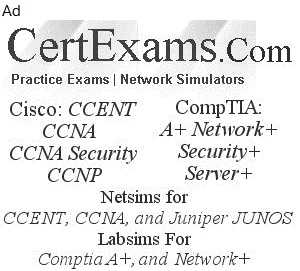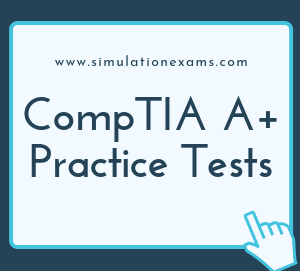1. On a personal computer, the general errors and the corresponding failures are shown below:
100-199 : System board failures
200-299 : Memory failures
300-399 : Key board failures
400-499 : Monochrome video problems
500-599 : Color video problems
600-699 : Floppy disk errors
1700-1799: Hard disk problems.
2. Some of the frequently encountered error codes and their corresponding error messages on a PC are given below.
| Error Code | Error Message |
|---|---|
| 161 | CMOS battery failure: Replace the CMOS battery |
| 164 | Memory size error : If the error occurs after memory upgrade, run SETUP program. |
| 201 | Memory test failed : RAM chips failed, one or more may need to be replace. |
| 301 | Keyboard error: You may have to check the key board |
3. A toner probe is an electronic test instrument to help trace wires. One part (the tone generator) induces a tone on a pair of wires, and with the other you part (the tone probe) you can detect the tone at the other end to trace where the wires go. You can trace wires through walls using a tone probe, and determine which pair is carrying the signal you induced at the other end.

4. A cable tester is used to verify that all of the intended connections exist and that there are no unintended connections in the cable being tested. When an intended connection is missing it is said to be "open". When an unintended connection exists it is said to be a "short" (as in short circuit). If a connection "goes to the wrong place" it is said to be "miswired" (the connection has two faults: it is open to the correct contact and shorted to an incorrect contact).

5. Difference between a Toner Probe and Cable Tester: The main difference between a cable tester and a toner probe is that in the former, you have access to the both ends of the cable at the same time, and you normally to Open or Short testing (to determine right pins are connected), and in the latter, you dont have simultaneous physical access to both ends of the cable. An AT computer will have two interrupt controllers. The second interrupt controller needs to deliver the interrupts through the primary interrupt controller. IRQ2 had been identified for this purpose on the primary and IRQ9 on the secondary interrupt controllers. In other words, IRQ2 and IRQ9 are cascaded.
6. AT style systems: AT style systems use two power connectors, P8 and P9 to connect to the motherboard. ATX systems use only one P1 connector to connect to the motherboard.
7. Keyboard Error: If you are getting a keyboard error, you need to do one of the following things:
1. Check if the keyboard needs to be cleaned
2. Check if the keyboard cable has become loose
3. Check if one or more of the keys are stuck
4. If required, replace the keyboard.
8. Battery backup: The battery is supposed to provide backup in the event of any power failure, typically up to 2 hours or more
9. Hardware Compatibility List: The best ways to find whether a new hardware is supported by your Windows OS is to check the manufacturer’s documentation first, and then the Hardware Compatibility List (HCL).
10. Inverter board: The inverter board is responsible for converting low voltage DC power to high voltage AC, necessary to light up the back-light bulb. If the inverter board is bad, the LCD screen (back-light bulb) will not light up when you turn on the laptop, but you still should be able to see a very dim image on the screen.
11. Pagination Error: If your error is typical, it will result in random BSOD (Blue Screen of Death) crashes but between crashes, the computer will be usable. Recommended sequence of steps to troubleshoot in a Windows 10 computer:
1. First check the hard drive for errors:
Open a CMD window as an administrator.
Type or paste ‘chkdsk /f /r’ and hit Enter.
Allow the process to complete.
2. Then perform a system file check.
Open a CMD window as an administrator.
Type or paste ‘sfc /scannow’ and hit Enter.
Allow the process to complete.
If problem persists, check Windows updates and drivers as they are often the cause of Page Fault in Non paged Area errors.
1. Navigate to Settings, Update & security.
2. Click ‘Check for updates’ in the Windows update tab.
3. Allow the process to complete.
4. Navigate to Control Panel, Hardware and Sound, Device Manager.
5. Select hardware, right click and ‘Update Driver Software’. Make sure you check graphics and audio drivers as well as any third party webcam, printer and other drivers.
6. Reboot and retest.
If the BSOD still occurs, check the Windows page file.
1. Right click ‘This PC’ in Windows Explorer and select Properties.
2. Click ‘Advanced system settings’.
3. In the Advanced tab click Settings in the Performance box.
4. Click Change in the Virtual memory box and uncheck ‘Automatically manage paging files for all drives’.
5. Set a custom size for the page file.
6. Click Ok.
7. Reboot.
Finally, if none of those software methods work, check your RAM (physical memory). If your computer has multiple sticks of RAM, remove one and retest. If the fault persists, change the memory slot and retest. If the error keeps occurring, consider replacing your RAM.
12. Date and Time Not Set error: Date and Time Not Set is the most common error that occurs when the BIOS battery is drained. You need to replace the CMOS battery.
13. Sporadic Movement of Mouse: The most likely cause for sporadic movement of mouse is dirt. If dirt has entered the mouse, clean the dirt with IPA, or cotton wetted in soap water.
14. Conflicting IRQs: The most likely problem is conflicting IRQs(Interrupt Request Line). Since the mouse is working until the modem is used, the IRQ/IO address of modem may be conflicting with that of the mouse.
15. The motherboard displayed has the following expansion slots:
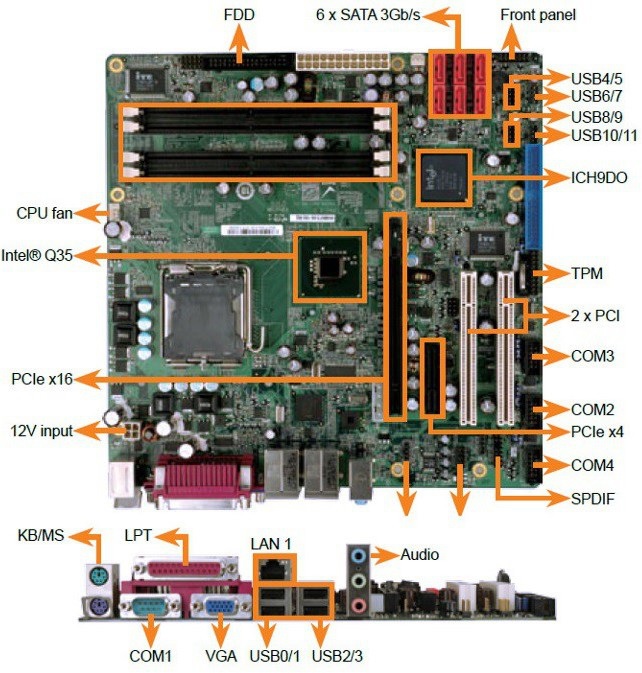
1. PCI slots: 5 (distinguished by white color, usually the number of PCI slots available on a motherboard varies from 3 to 6)
2. ISA slots: 2 (distinguished by black color, longer than PCI slots, placed next to PCI slots.)
3. AGP slot: 1 ( The single slot, next to 5 white PCI slots is AGP slot in brown color. Note that there will be only one AGP slot)
16. To obtain BIOS string ID:
1. Power off the system
2. Either unplug your keyboard or hold down one of the keys on the keyboard
3. Power-on the system and you should get a keyboard error
4. The string in the lower left hand corner of your computer screen represents the BIOS String ID.
17. It is also possible to read the BIOS information by going to the BIOS set-up of the PC by pressing appropriate key (usually Del key) during boot up.
18. Various POST (Power On Self Test) error codes and their description is as below: Code 01: Undetermined problem
Code 02: Power Supply error Code 1xx: System board errors Code 2xx: Memory (RAM) errors Code 3xx: Keyboard errors
Code 6xx: Diskette Drive errors x is any single digit integer.
19. The following are true about backup:
1. Full backup: Here all files that have been chosen for backup are backed up, irrespective of whether the archive bit is set or not set. Archive bit is set (ON) after backup.
2. Incremental backup: Here only the files that have been created or have changed since the previous full or incremental backup will be backed up. The archive bit is set after a file is backed up. Incremental backup will backup files that have changed since previous full or incremental backup.
3. Differential backup: Here, the files that have changed or created since the last full backup will be backed up. Note that, unlike Incremental backup, the archive bit is not set on a differential backup. The result of this is that the next differential backup will include files that were backed up during earlier Differential backups.
20. UPS usually contains a filter to smooth the noise, and this filter is called noise filter.
21. x86 (32-bit) operating systems have a memory limit of 4GB. If you intend to use greater than 4GB of memory, you need to upgrade to x64 bit operating system.
22. Startup Repair can prevent a time-consuming re-installation by diagnosing and repairing problems that prevent Windows from starting.
Startup Repair: Startup Repair is designed to start automatically if Windows detects a startup problem. The Startup Repair tool in Windows 7 can help fix problems that prevent Windows from starting up.