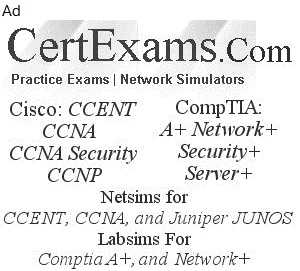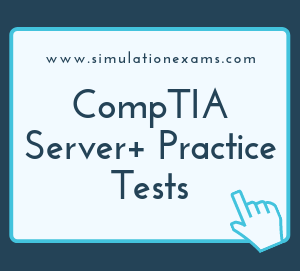Hardware maintenance: When you insert a new hard disk, you need to check the jumper setting for MASTER/SLAVE configuration and set it for SLAVE. Please note that if both the hard disks are jumpered for Master or if both hard disks are jumpered for Slave configuration, your computer may fail to boot
Before deciding to add a 2nd processor, following are some of the important issues to be looked into:
1. Verify that the mother board is compatible to install a second processor.
2. Ensure that the BIOS can be upgraded as required to support multiprocessing.
3. Verify that the Operating System is compatible for Multi processor environment.
4. Ensure that the CPU's are compatible.
The following are the recommended practices in maintaining proper health of hard disk drives:
1. Mounting: It must be mounted in the hard drive cage and its screws (if your case does not have mounting brackets) have to be well tighten. This will help eliminate the vibrations from the hard drive which could damage it in time.
2. Formatting: A hard disk should never be low level formatted at the customer premises. It is highly recommended that it is done at the manufacturer's or at any authorized center. It is very cumbersome to change the partition sizes, once the hard disk is partitioned and used. It may require backing up all the data and restoring after re-partitioning.
3. Keep it away from static and magnets: The data stored in HDD is sensitive to magnetism.
4. Power off your hard drives when you don't need them using the integrated "Standby" or "Sleep" feature that is implemented in every operating system. This option turns the hard drive off and the disks will not revolve any more while in this state. This will allow your hard drive to last longer and it will also make your computer more power efficient
5. Defragment your drive -The integrated Windows Defrag Utility may be used to defrag the drive. Defrag enables smaller chunks of file data to be combined to make it consecutive, thus reducing the number of Read/Write operations on the hard drive. Also, by defragmenting, you can make your hard drive run faster.
6. Use the Chkdsk utility - It is implemented in all Windows operating systems and like the Defrag utility, it can help your hard drive run for a longer period of time.
7. Create partitions and keep your OS separate Creating partitions has a good impact on the health of your computer. First of all it allows you to install your OS on a different partition than the one used for storage, thus ensuring that your OS files are safe and cannot be affected by something that you install. It helps in backing up your data easily as it is on a different partition.
All the following precautions are necessary while assembling server computer on user's disk
1. Use wrist straps.
2. Use static protective bags
3. Ensure grounding of proper static protected work stations
4. Check periodically to ensure that static protected work station is alright.
Question: You are administrator of a Server with several client computers. The server also runs an SQL Server application. At times clients need access to the Server computer to configure database connectivity. What are the best practices that you follow when users need to configure the server?
Answer: For best practices,
1. It is recommended to accompany if someone else want to make changes to the software as required.
2. If it can be done by yourself, ask them to e-mail changes so that you can set it up for them.
3. It is not recommended to give away the password and the key to some one else and expecting that everything would be OK. It is possible that some one may intentionally or unintentionally cause harm to the Server and the network itself.
Clustering: Clustering for high availability significantly reduces system down time caused by both unplanned and planned hardware and software failures. The two most popular methods adopted are to use server clustering to deal with fail over (Active/Passive Mode) and load balancing (Active/Active).
Active/Active cluster: In an active/active cluster, both the servers will be actively servicing the workload. It is not necessary that both servers are running the same apps. They may be running different apps, for example one server running file server and another the Exchange server. However, when one server fails, it is important that the other server takes up the work load. In Active/Active clustering, both nodes are accessible and active. If a node fails, then its resources would shift to the other active node. The node that survives would then carry the load for both nodes. The advantage of Active/Active clustering is that the resources are available and used at all times. However, you need to ensure that in an Active/Active environment that individual nodes could sustain the traffic generated for both nodes. This could be tested practically by switching off one of the nodes during normal working hours. Then the whole load falls on the surviving node. The surviving node should be able to take the traffic. The test can be repeated for each of the nodes sequentially. In active/active clustering, when one node fails or is taken offline, the other node in the cluster takes over for the failed node. However, because the failover causes the other node to take on additional processing operations, the overall performance of your cluster may be reduced. This is different from active/passive clustering where only one member of a cluster provides service to users at a time.
Active/Passive cluster: Active/Passive means that your cluster has an active node and a passive mode. If your active node failed, then its defined resources would shift to the passive node and it would become active. The passive node is not accessible unless the primary node fails, in which event the passive node takes charge. In an active/passive cluster, at one of the servers in the cluster is not actively working but simply sitting idle until a failure occurs. When a failure occurs, it takes over the responsibilities of the failed server. In active/Passive clustering, the passive (a.k.a. failover) node serves as a backup that's ready to take over as soon as the active (a.k.a. primary) node gets disconnected or is unable to serve. Since, usually both the nodes are of same hardware/software, the performance levels are guaranteed in active/passive clustering. Active/passive is the preferred recommended cluster configuration.
Note that a cluster may have more than two servers. Two servers is the minimum configuration required for server clustering.
There are two types of fail over clustering in Windows:
1. Active/Passive and
2. Active/Active.
Following are true about clustering:
1. Clustering improves the availability of the network.
2. Processing load is distributed among the clustered servers.
3. Clustering allows for better scalability.
4. If one of the servers in a cluster fails, other server(s) in the cluster take over the entire load of the failed server without interruption to the services.
5. Clustering takes atleast 2 computers to work
6. Active/active clustering describes clustering when both members of the cluster are online and able to accept user service requests.

Note that adapter teaming, and network load balancing do not necessarily provide continuous availability.
Failover is a backup operation that automatically switches to a standby server or network if the primary system fails or is temporarily shut down for servicing. Failover is widely used for mission-critical systems that rely on constant accessibility.
Failover sever takes responsibilities of the failed server (or network) automatically and transparently to the user. A fail-over describes a mechanism, where if the primary node in a cluster fails, and the secondary node takes over the load of the failed node. During a fail-over, usually the failure (or fail-over) is not noticed by the clients.
Failsafe: Failsafe is an operation which ensures that a failure of equipment, or system does not propagate beyond the immediate environs of the failing entity.
Mean Time To Repair (MTTR): MTTR is a basic measure of the maintainability of repairable items. It represents the average time required to repair a failed component or device. MTBF (mean time between failures) is a measure of how reliable a hardware product or component is.