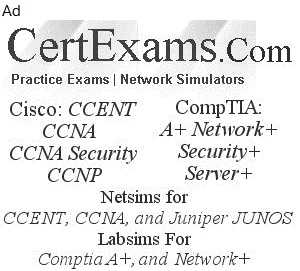In order to write the current candidate configuration to the permanent storage, we enter a save command along with the path to locate the candidate configuration.
Ex:
[edit]
user@host#save filename
[edit]
user@host#
The contents of the current level of the statement hierarchy (and below) are saved, along with the statement hierarchy containing it. This allows a section of the configuration to be saved, while fully specifying the statement hierarchy. By default, the configuration is saved to a file in your home directory, which is on the flash drive. The load command helps us to restore files to the candidate configuration.
/var/home directory is located on the router's hard drive. It contains a subdirectory for each configured user on the router. These individual user directories are the default file location for many JUNOS software commands.
Viewing, comparing, and loading configuration files: You can create a file containing configuration data for a device running Junos OS, copy the file to the local router, and then load the file into the CLI. After you have loaded the file, you can commit it to activate the configuration on the router, or you can edit the configuration interactively using the CLI and commit it at a later time.
You can also create a configuration while typing at the terminal and then load it. Loading a configuration from the terminal is generally useful when you are cutting existing portions of the configuration and pasting them elsewhere in the configuration.
Ex:
[edit]
user@host# load (factory-default | merge | override | patch | replace | set | update) filename
<relative> <json>
config directory is located on the router's internal flash drive.
/var/log directory is located on the router's hard drive.