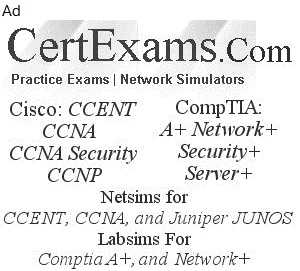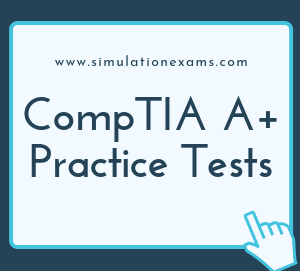Most laptop computers require a function key or software command to activate/deactivate the laptop video output signal. Usually, the activation/deactivation command acts as a toggle switch: repeat the command to display the image on the internal laptop display, the external display (projector) or both displays simultaneously.
Examples: Acer: Fn+F5, Dell: Fn+F8 will activate/deactivate laptop/external display.
Function key Function
1. Fn+F3 A panel for selecting a power scheme appears.
2. Fn+F4 Put the computer in standby mode
3. Fn+F5 Enable or disable the built-in wireless networking features and the bluetooth features.
4. Fn+F7 Switching the display output location
5. Fn+F8 Change the settings of the Ultra Navigation pointing device.
6. Fn+F9 Open the ThinkPad Easy Eject Utility screen. Buttons for the following choices are displayed:
7. Fn+F12 Put the computer into hibernation mode
8. Fn + PgUp Turn the Think Light on or off.
9. Fn+Home The computer display becomes brighter.
10. Fn+End The computer display becomes dimmer.
Laptop display adjustment:
Laptop computer screens are equipped with a "Function" key as well as numerous hot keys for fast adjustments of various features on the computer, such as increasing or decreasing the brightness of the laptop screen. Dimming the screen is desirable when working in direct sunlight or to create a more soothing display that's easier on the eyes. The precise key sequence varies on different laptop models, but involves a combination of the function and arrow keys.
a. Press the Function ("Fn") key on the laptop keyboard and continue holding it down. This key is usually on the lower, left side of the keyboard.
b. Press and release the left arrow key to dim the laptop screen one increment, or hold the key to dim the screen as low as it will go. The arrow key may also be printed with a sunburst icon. Alternatively, on some laptops press one of the numbered F keys on the top row to dim the screen. The correct key will usually be printed with a filled-in sunburst icon, while the F key to brighten the screen will have a hollow sunburst icon.
c. Press the right arrow key to brighten the screen or use the numbered F key at the top of the screen
Disk enclosures: A disk enclosure is essentially a specialized chassis designed to hold and power disk drives while providing a mechanism to allow them to communicate to one or more separate computers. Drive enclosures provide power to the drives therein and convert the data sent across their native data bus into a format usable by an external connection on the computer to which it is connected. Note that a SCSI adapter will not solve the problem as it would not supply the power and other signals that may be necessary to proper functioning of the hard drive.
Please note the following important points with respect to laptop
1. Laptops, being mobile, usually participate on more than one network, and often use a static IP address at one location and a dynamically assigned IP address at another. For example, your computer might use dynamic addressing (DHCP) at the office but need to use a static IP address when at home to connect to a broadband ISP. Windows XP Professional solves this problem by allowing the user to configure the computer to first try DHCP, and then, if the attempt fails, to try alternate static IP address settings.
2. Laptops with wireless networking capabilities usually provide a shortcut key to enable and disable the wireless radio. This feature is usually accessed by using a key combination of the function (Fn) key and one of the F keys at the top of the keyboard. Sometimes this key can also activate and deactivate the Bluetooth function of your computer. If on a clean install Bluetooth is not working instead of reinstalling the OS, it is always better to install the correct driver for the device. Go to device manager, and update the Bluetooth driver.
3. Laptop antenna is almost always located in the display section of the laptop. This is because, the screen is lifted and provides better propagation of rf waves, which is a requirement for 802.11 specification. But the exact location within the laptop display bezel may change from one laptop manufacturer to another.
4. Problem with Hot Keys: If any Hot Key is not working as expected it is recommended to install the Hotkey drivers from the manufacturer's website.
5. Cellular Connectivity: If a notebook cellular card was activated by the cellular operator, but was not recognized by the Operating System then check if feature is supported in laptop BIOS. It is most likely that the cellular card is disabled in the BIOS. Please check the BIOS and enable the card. Note that all notebook computers may not support this feature
7. The Laptop speakers usually work with any motherboard. If you encounter any problem with speakers, check if the cable is good and properly connected.