Description: This lab exercise will help you to set up mobile phone for PoP3 email.
Instructions:
1. On loading a lab exercise, in a given simulation press tools button.
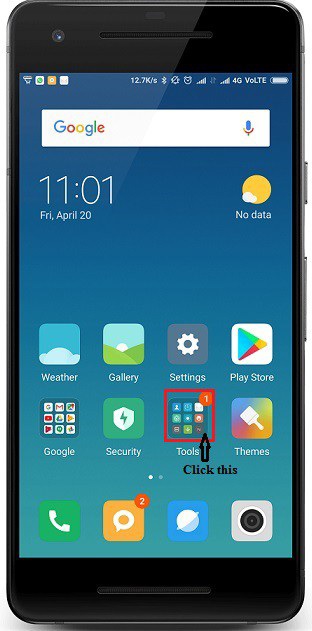
2. In the next screen click Mail option
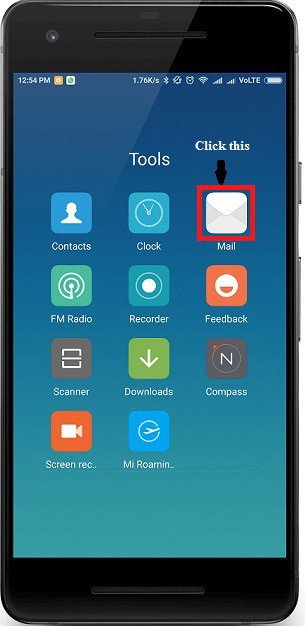
3. Click Add email account
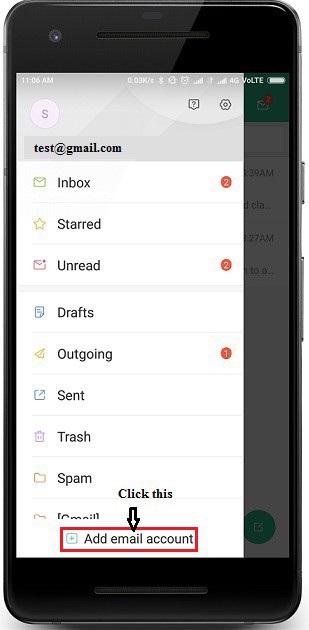
4. In the Add Account screen enter the email address as "test@certexams.com" , password as "pass" and click arrow next to "Default Settings" and select POP3 from the popup list and then click Sign in.
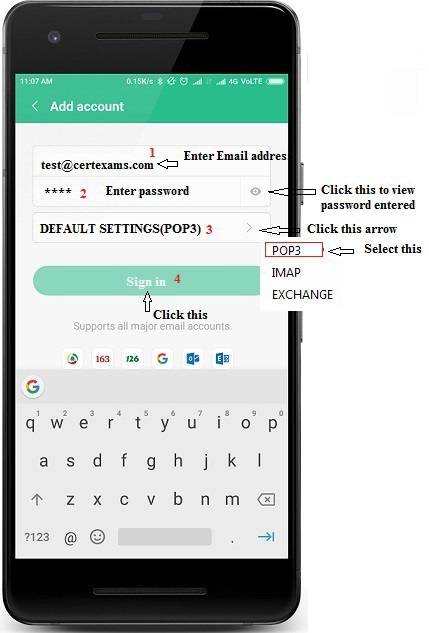
5. The Mail app will configure the incoming and outgoing server settings for you automatically , as shown in the below screen click done this will complete the setup and your account is ready to use.
Note : test@gmail.com already existing gmail account , this lab explains adding one more email account.
Explanation :
You can set up your mobile phone to send and receive email from your email accounts. Using POP3 (Post Office Protocol version 3 ), your email are retrieved and stored locally on your mobile phone and at the same time they're deleted from the server. It is therefore not possible to access your email from different devices.