Description: Configure WEP security on AP . Verify that the communication will not take place between the PCs (PC1 and PC2) until the WEP key is provided. Use ping command to ping the Access Point (AP) from WS1. AP IP address: 192.168.1.131 subnet mask: 255.255.255.0
Network Diagram :

Console :
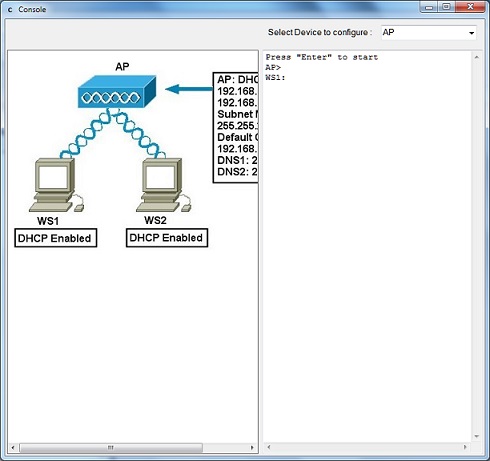
Instructions:
1. Click AP1 , this will open Access Point configuration window enter ip address 192.168.1.131 in Local IP address box , select 255.255.255.0 as subnet mask from subnetmask drop down , Click option button Enable from DHCP Server and enter starting ip address as 192.168.1.130 and maximum number of DHCP users as 254 , enter static DNS1 as 202.100.5.6 and static DNS2 as 200.96.5.100
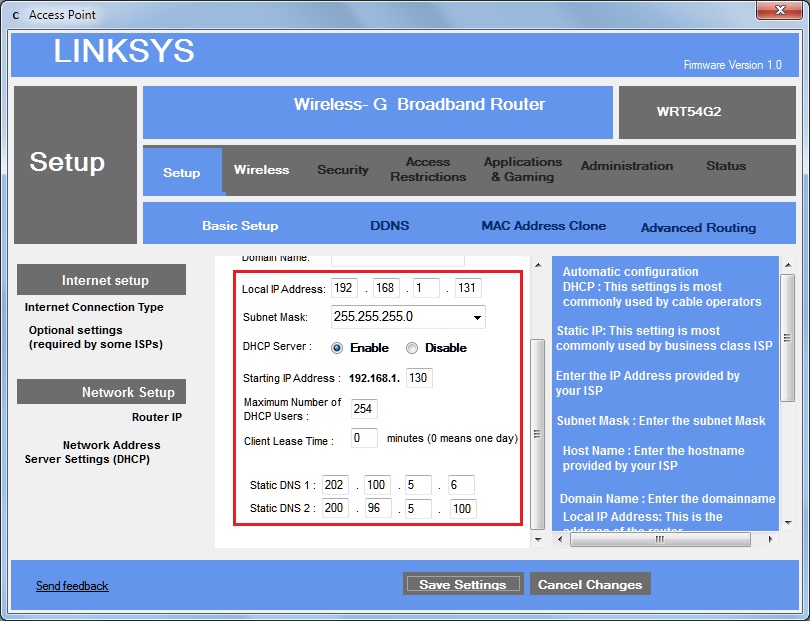
2. Click Wireless tab and in that click Wireless Security tab and select WEP from Security Mode drop down and enter password "Cert1" and click Save Settings button.
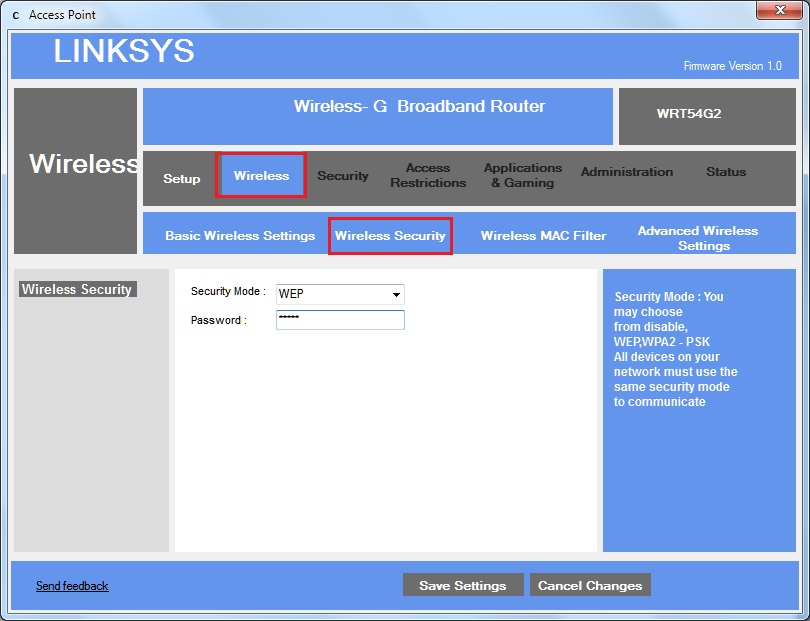
3. Click WS1 this will open Windows Networking dialog box. Click on Obtain IP Address automatically option button (if it has not selected already) and click wireless button and check Network Name (SSID) is same as AP1 that is "CertExam" , Select WEP from Encryption drop down and enter password "Cert1" click OK button and then click OK button to close the WS1 configuration window
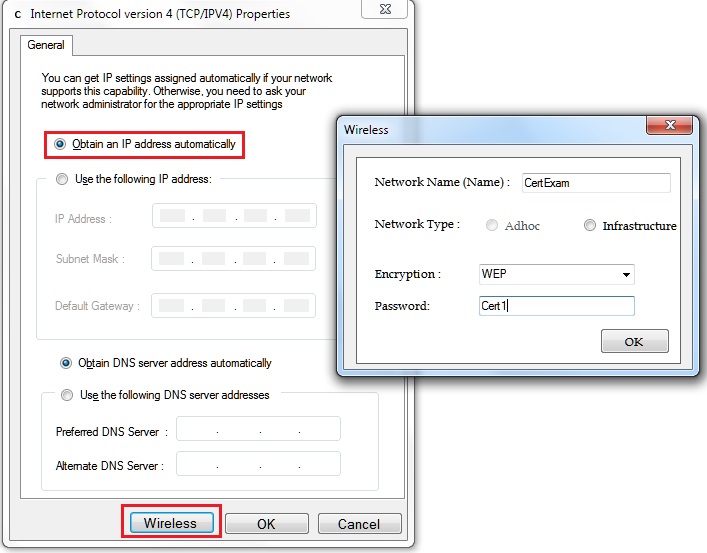
4. Click WS2 and repeat step 3.
5. Select WS1 from Select Device to configure and Ping AP by IP address (192.168.1.131) from WS1, it should succeed.
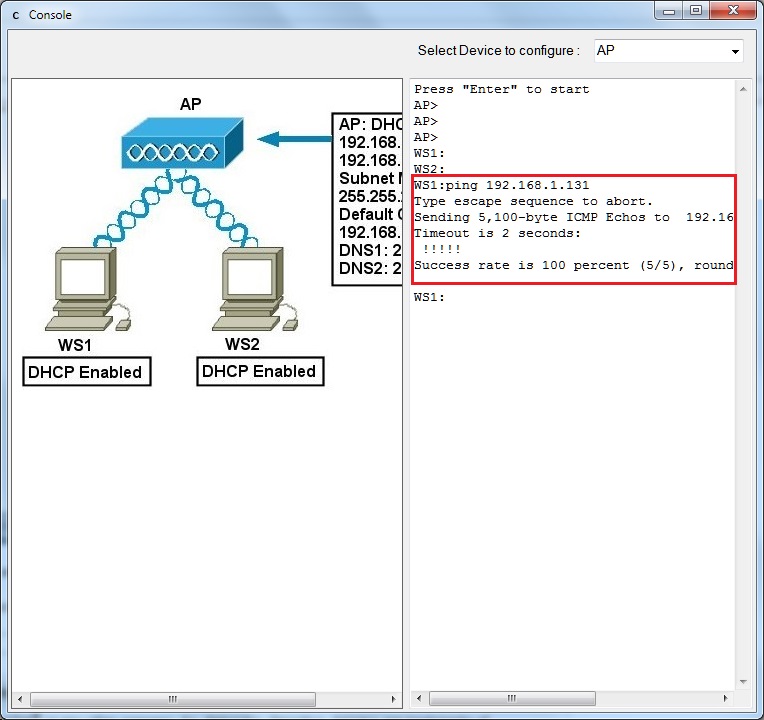
6. If ping fails, check for SSID mismatch, or WEP mismatch and try again.
7. Try ping from WS2 to AP by IP address. It should also succeed.