Description: This exercise helps to know about the features of MSCONFIG options.
Instructions:
1.MSCONFIG options are given on the column A
2.Their functions/characteristics are given on the column B
3.Match (drag and drop) the MSCONFIG options given on the Column A with their respective functions/characteristics given on the column B.

Solution:
The correct answer is displayed on the left
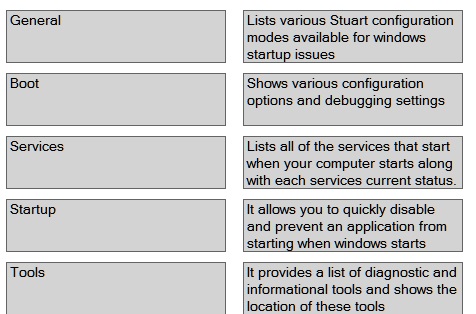
Explanation :
The Msconfig system configuration tool features different tabs based on the Windows version you are running, but the key ones are General, Boot, Services, Startup, and Tools.
General: On the General tab, you can choose the startup type. There are three sets of options: Normal, Diagnostic, and Selective. A normal startup loads all drivers and services, whereas a diagnostic startup only loads the basic drivers and services. Between the two extremes is the selective startup that gives you very limited options on what to load.
Boot: The Boot tab (called Boot.ini in Windows XP), shows the boot menu and allows you to configure parameters such as the number of seconds the menu should appear before the default option is chosen and whether you want go to Safe boot or not. You can toggle on/off the displaying of drivers as they load during start-up and choose to log the boot, go with basic video settings, and similar options.
Services: The Services tab shows the services configured and their current status. From here, you can enable or disable all and hide Microsoft services from the display (which greatly reduces the display in most cases).
Startup: The Startup tab shows the items scheduled to begin at startup, the command associated with them, and the location where the configuration is done (usually, but not always, in the Registry). From here, you can enable or disable all. If a particular startup item has been disabled in Windows 7 and Windows Vista, the date and time it was disabled will appear in the display.
Tools: The Tools tab contains quick access to some of the most useful diagnostic tools in Windows. You can launch such items as the Registry Editor as well as many Control Panel applets, and enable or disable UAC (User Account Control).