Description: This lab exercise explains how to disable startup programs in Windows 10 OS. In this lab, disable a startup program "CCleaner"
Instructions:
In the given short cut menu click "Task Manager"

2. When Task Manager comes up, click the "Startup" tab and look through the list of programs that are enabled to run during startup. Then to stop them from running, right-click the program and select Disable.
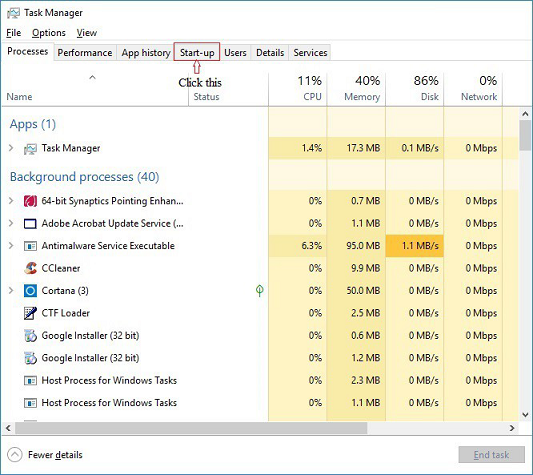
3. In this simulator right click CCleaner and a popup menu appears click “Disable”. Click close button to close the application.
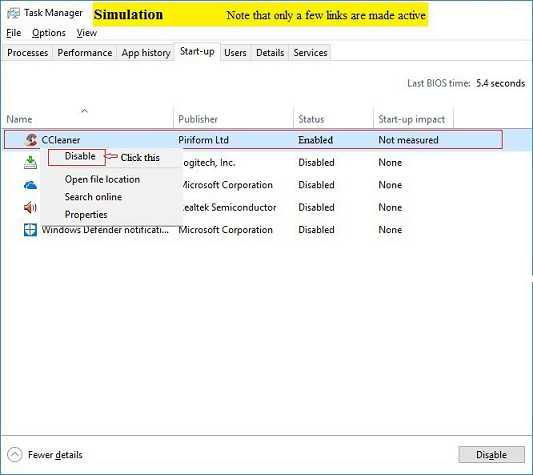
Explanation :
Startup programs are programs which run when your computer starts / boots up. Startup programs can be antivirus programs, chat/messaging apps or background apps that can also continuously keep running on your computer. Start up programs impact computer boot time, and may make your computer boot slower. While some of startup programs like antivirus are important, you can make your computer boot faster by disabling unrequired startup programs.