Description: This lab exercise explains how to connect to a remote desktop. Here, you connect to a remote computer given by the IP address 192.169.1.100.
Instructions:
1. On loading a lab exercise, in a given simulation type "mstsc" in the given Run dialog box and then click OK button.

2. In Remote Desktop connection window type the address of the remote computer as 192.168.1.100 in computer text box and click "connect" button and then click close button to close the application.
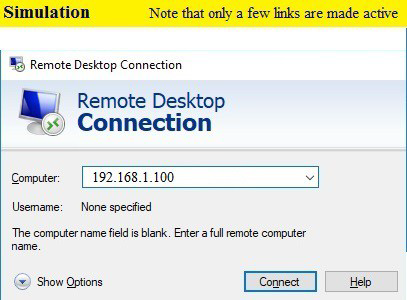
Explanation :
Remote Desktop can be used on any Windows platform, iOS or Android devices to connect to any other machine irrespective of the geographical location. Remote desktop is also known as Remote Desktop Services(RDS), or RDP(Remote desktop Protocol). It is one of the services offered from Microsoft Windows that allows a user to remote access any system from any other computer. Remote desktop allows users to connect to remote Window PCs and access resources from those machines. Terminal server is the server component of Remote Desktop Services. Software user-interface is transferred to the client system with Remote Desktop Services. These may arise a certain situations when one person sitting on a system may require data or information present on some other system or colleagues sitting in any organization can seek or ask for help irrespective of the geographical location, so here comes the wonderful use of the Remote desktop services, which can help user to retrieve information or seek help from anyone in any part of the world. Now access or connect to any computer or machine located at different places.