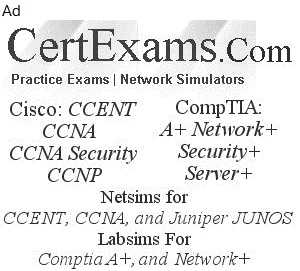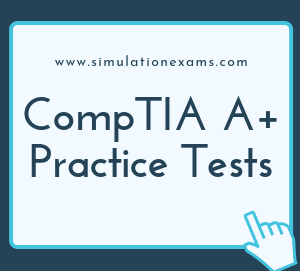RETIRED!
Printers are commonly used output devices that produce a hard copy of document stored in electronic form, i.e they put information from computer on to paper.
There are various kinds of printers available today like Impact printers, Bubble-jet printers, Laser printers, Thermal printers etc.
Impact printers are among the old printing technologies, which make use of inked ribbon to make an imprint on the paper. Impact printers are considered noisy when compared to other printers.
The most commonly known impact printers are Daisy-Wheel Printers and Dot-Matrix Printers
InkJet is the generic name given for contactless printing using ink. BubbleJet and DeskJet are the names of Cannon and HP InkJet printers respectively.
1. Laser printer : Laser printers are used for high volume work. They are available in black and colour. Toner (powdered ink) is used instead of liquid ink as in inkjet printers. These operate in a similar manner to a photocopier. Laser printers produce images using dots. The image is created using a laser beam and a mirror - lens arrangement on a drum which is coated with magnetically charged toner and then transferred from the drum to the paper. The paper is then fed through a heated fuser which fuses the toner to the paper as ink.
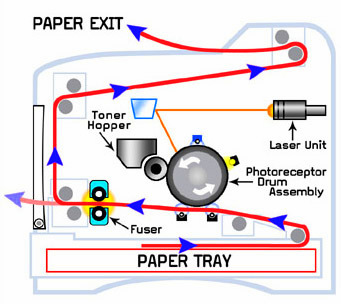
There are two important types of paper feed mechanisms. These are:
1. Tractor-feed printers have two sprocketed wheels on either side of the printer that fit into holes in the paper. As the wheels revolve, the paper is pulled through the printer. Tractor feed is also called pin feed. It is most commonly used with line printers that use paper with perforation on either end of the paper. Usually, the paper roll is continuously fed to the printer. Other names for tractor-feed stationery include fan-fold paper, sprocket feed paper, and pin feed paper.
2. Friction-feed printers use rollers to squeeze a sheet of paper and pull it through the printer. The rollers are usually made of plastic or hard rubber. It is most commonly used with laser and inkjet printers.
The figure below shows the two types of feeds, commonly used in printers.
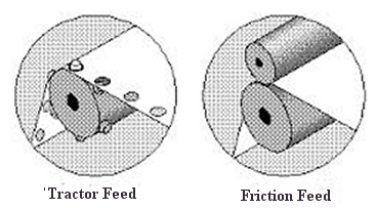
2. Impact printers
3. InkJet Printers : InkJet Printers is the generic name given for contact less printing using ink. Friction feed is most commonly used with laser printers, and Inkjet printers. One needs to check the calibration for the inkject printer if it is not printing properly. If it doesn't help, then check the ink cartridge if it requires replacement.
4. Thermal printers : Thermal printers require a special kind of paper, called thermal paper. This paper is sensitive to heat, and the printing is produced by thermal heat applied on the paper by the print head.
1. Printer parallel ports come in the following varieties
2. Cable lengths
3. RJ - cables
4. Ultra IDE cable has 80 wires, and handles better speeds compared to IDE cable with 40 wires. The additional wires are introduced to reduce noise and thereby improving speed
5. Thin co-axial and thick co-axial cables have conductive grounding sheath surrounding the center conductor. Therefore, the electromagnetic interference (EMI) is significantly less.
6. Cat 6 cabling is recommended for Gigabit Ethernet networking.
7. Centronics cable used for parallel printing will have a male DB-25 connector at one end and a female 36 pin connector at the other end.
8. The default spool folder is located at: Systemroot\System32\spool\printers. For example, if the OS is residing on C drive, the default location will be:
"C:\\Windows\System32\spool\printers".You can access this location through: Start -> Printers -> File -> Server Properties -> Advanced tab. Type in the new spool location over the default location.
Following are true about printers
1. While connecting a printer using USB if Operating System is not recognizing the USB port you need to make sure that the USB interface is enabled in the BIOS.
2. When a printer is installed on a network, default printer permissions are assigned that allow all users to print. Because the printer is available to all users on the network, you might want to limit access for some users by assigning specific printer permissions. For example, you could give all non-executive users in a department the Print permission and give all managers the Print and Manage Documents permissions. You can also deny print permission to all others. In this way, all non-executive users and managers can print documents, but managers can also change the print status of any document sent to the printer.
3. If you share a printer with users running other versions of Windows (Windows 98, XP, Vista, etc), you can install additional printer drivers on your computer so those users can connect to your printer without being prompted to install the drivers missing from their systems. 13. Scanner installation process is much like a print device. Because so many of these now are USB, plugging them in will install the driver. In cases where that does not work (usually when it is a very new model and the operating system is older), use the installation disc to install the driver. Monitors, speakers, and projectors normally do not require a driver to perform.
4. A scanner driver is usually called TWAIN. The Twain driver will always have another name, for example, Microtek calls theirs ScanWizard, and HP calls it as DeskScan or PrecisionScan. The TWAIN driver comes with the scanner, and knows how to operate this one brand of scanner hardware. Each scanner manufacturer provides their own TWAIN driver for their hardware.
5. In Windows 7 Operating System, most printers and other peripheral devices are automatically detected and drivers are installed. Therefore, first you must see if the OS itself recognizes the device and installs the drivers. If you are prompted to locate the driver, the browse to the driver location and direct the installation.
Following are the best ways to reduce printer paper jam issues
1. Loosen the sheets
2. Sheets should not be overloaded
3. Alignment of sliders and tray
4. Keep the printer clean
5. Keep the toner in good condition